Transfer Domain Name from Squarespace
Domain name transfer is an essential procedure for those willing to achieve maximum productivity and efficiency with their websites - be it to a different person or between your own accounts. It enables you to have all of your domains in the same place available for management. Although it might seem complicated at the first glance, we can make it simple for you if you follow a comprehensive guide that we’ve compiled.
Contents
- Transfer Domain Name to Reg Names
- Transfer Domain Name to Another Person
- Transfer to Another Account
- How Long Does Domain Transfer from Squarespace Take?
- How to Enable Domain Transfer on a Squarespace Account
- How Much Does It Cost to Transfer a Domain Name From Squarespace?
- What Can Cause a Transfer to Fail?
- Conclusions
Transfer Domain Name to Reg Names
To transfer your domain to our registrar, you need to make sure you stick to the following steps:
- Put out the lock for your domain;
- Acquire the key for the transfer;
- Enter the key in your Reg Names account;
- Perform the transfer.
We’re going to elaborate on each of the steps below to make the entire process easier for you.
Put Out the Lock for Your Domain
To start with, find the “Settings” section in the main menu on your Squarespace account page.
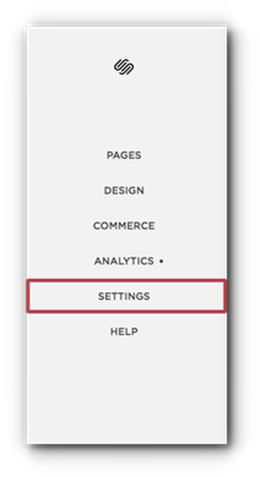
Following this, locate the “Domains” link (you can also search for it in the “Search” field on the main page). Once you’ve found it, choose the domain to be transferred from the list below.
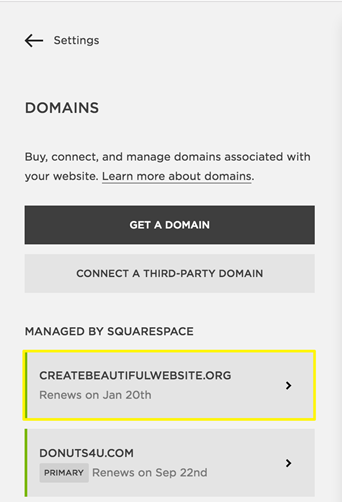
Now when you’ve done it, the key part starts: if you scroll down, you will find a range of settings, including the “Lock Domain” circle. A locked domain means that transfer is not permitted, so uncheck this button.
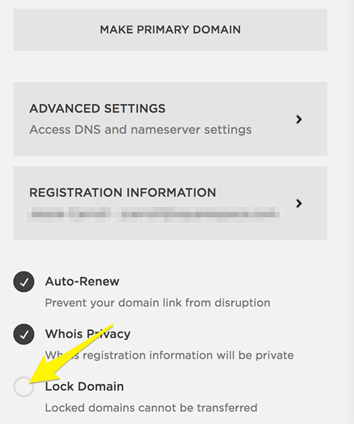
Acquire the Key for the Transfer
Even an unlocked transfer is secured with a key and a domain exchange always goes along with an exchange of keys. Therefore, your next step is to obtain such a code. You can do this by clicking on the button that should’ve appeared after you unchecked the “Lock Domain” setting:
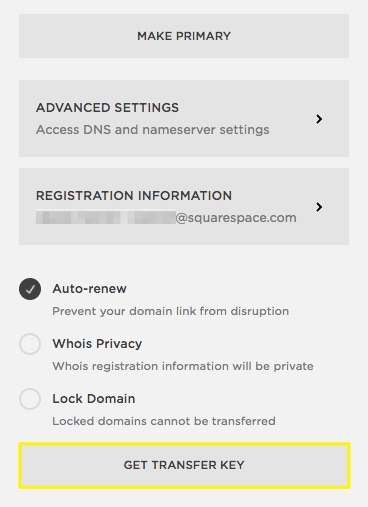
Save the code that shows up after you click on the button. You will need it in order for the provider to authorize the domain exchange.
Enter the Key in Your Reg Names Account
Send the key to the recipient if it’s not one of your own Reg Names accounts. Make sure the process is secure and you don’t accidentally share the code with a person who it was not intended for.
The recipient must log in to their Reg Names account navigate the “Products” category. There they will find the “Domains” section - click on it and you will see a set of options for the next step. Pick “Transfer Domain”. Following this link should lead them to a page that will invite them to enter the name of the domain they want to transfer. In the next step, they should confirm that the desired domain is unlocked, after which they will see a field where they have to insert the authorization key obtained from the Squarespace account.
Perform the Transfer
Once the previous step is completed, the recipient will have the option of regulating the domain’s privacy settings. Following this, they will have to proceed to payment. When they pay for the transfer, the process will be initiated and should take a couple of days to complete. They may also receive an email confirming the transfer. The domain can be locked back again if desired in the “Domains” page in your account.
Transfer Domain Name to Another Person
At some point you might want to perform a transfer either within the Squarespace network or beyond it - to a different registrar or to a person who doesn’t even have an account. Here is a brief outline of how to do this.
Transferring to Another Person on Squarespace
If you wish to transfer a domain to someone using Squarespace, you can do so by following the basic protocol. Start by turning off the lock and obtaining the authorization code, check that your administrative contact email is correct and your private registration disabled. The recipient using Squarespace will need to enter the code in their account and pay for the transfer.
Transferring to Another Person i.e. Registrar
The same procedure follows if you use a different registrar. Sadly, transferring a domain to someone who doesn’t have an account is not possible at this stage. If the person you want to send a domain to does not have one, they will have to register with one of the many registrars available - we suggest Reg Names for optimum results. After that, you can follow the guide we provided you with in earlier sections.
Transfer to Another Account
You can easily perform a transfer within Squarespace with minimum interruptions.
- Go to the “Domains” page and choose the domain you’re interested in.
- Choose the option “Move Domain to Another Site”.
- Choose the site to move the domain to.
- Log in to the site you just transferred the domain to and confirm.
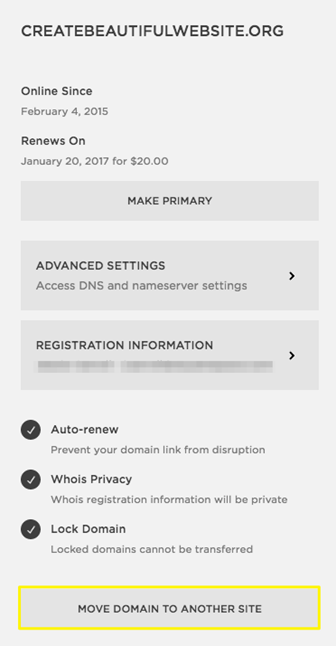
How Long Does Domain Transfer from Squarespace Take?
Unlike many other registrars, Squarespace doesn’t have a fixed guaranteed time for domain transfer. They claim, however, that it should go through within 15 days. Some transfers are quite swift and can take 1 or 2 days to complete. They also point out that transfers within the network are considerably faster.
How to Enable Domain Transfer on a Squarespace Account?
It is not a complicated task to get a permission for transferring a domain with any registrar, Squarespace included. To do so, log in to your account and go to “Settings”, where you will find the “Domains” section. Locate the option for the domain you need to get transferred, choose it and scroll down - there will be a “Lock Domain” section. Unchecking it should do the trick.
How Much Does It Cost to Transfer Domain Name from Squarespace?
According to Squarespace, there is no fee for transfer as such. However, they note that you do need to purchase a one year registration in order for a transfer to go through. The price for that can vary from $20 to $70, based on TLD.
What Can Cause a Transfer to Fail?
A number of things can make a transfer unsuccessful, and most of them are due to carelessness. Below are a few things to look out for:
- Make sure it has been at least 60 days since the purchase of the domain - otherwise transfer is not possible;
- See that the current registration for your domain is less than 9 years for Squarespace;
- For Squarespace, the TLD of your domain must be on their TLD list.
- Ensure the domain is still active;
- Don’t forget to unlock;
- Check you’ve typed the authorization code correctly.
Conclusion
Transferring a domain from Squarespace is a basic, uncomplicated procedure if several steps are followed carefully: unlocking and authorization, entering the key in the receiving provider’s account, and confirming the transfer. The process might fail if you’re careless: for example, if you don’t pay attention to the expiration date for your domain or if it’s too early since its purchase.