Transfer Domain Name from Google
Suppose you’ve bought a domain from Google that you’re perfectly happy with, but you’re starting to doubt whether you’ve chosen the right registrar for your purposes. Don’t worry - these things are completely interchangeable. You can easily perform a domain transfer from any registrar if you pursue a series of uncomplicated steps - in this case, specific to Google. We have created this thorough guide to assist you.
Contents
- Transfer Domain Name to Reg Names
- Transfer Domain Name to Another Person
- Transfer to Another Account
- How Long Does Domain Transfer From Google Take?
- How to Enable Domain Transfer From Google?
- How Much Does It Cost to Transfer a Domain Name From Google?
- What Can Cause a Transfer to Fail?
- Conclusions
Transfer Domain Name to Reg Names
If you’re not entirely confident in your current registrar, we do suggest you consider Reg Names as your provider of choice. To make the process easier for you, we can break it down into several stages:
- Select the domain wanted for transfer
- Prepare for the procedure
- Authorize the procedure from your Reg Names account and pay for registration
- Expect transfer completion
Below we elaborate on each of the stages listed above to help make your transfer smooth and easy.
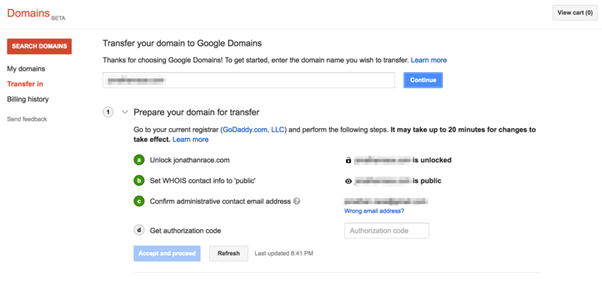
Select the Domain Wanted for Transfer
To start with, sign in to your Google Domains account with your administrative email - make sure you don’t use your current personal email instead. A list should appear - locate the name of the domain that you need and click on it.
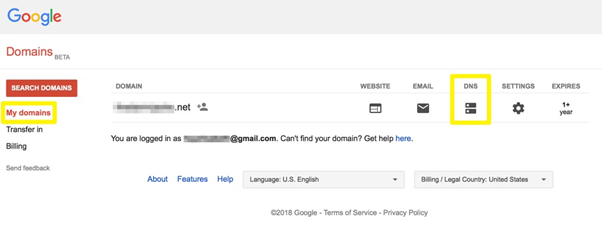
Prepare for the Procedure
To prepare for the transfer procedure, you need to first activate domain transfers from your account. This can be done in the “Registration Settings” section - navigate to “Domain Lock” and make sure to uncheck it. Further down below, you should be able to find the “Get Authorization Code” link. Upon clicking, it should provide you with a key. Copy it and send it to the recipient of the domain, or save it if you’re doing the transfer to one of your own Reg Names accounts. Finally, find the “To a Different Domain Registrar” button and proceed.
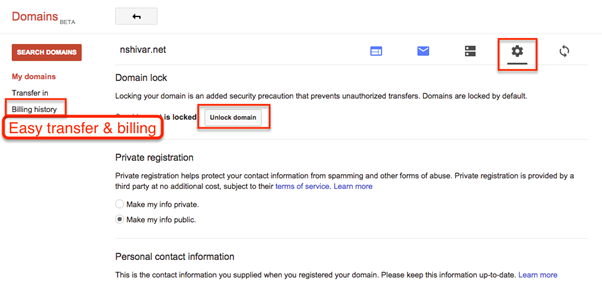
Authorize the Procedure From Your Reg Names Account and Pay for Registration
Now that you’ve unlocked the transfer in Google, you need to go to your Reg Names account to ensure there’s nothing preventing it there. On your page, locate the “Domains” section and enter the name of the domain you’re expecting to receive. On the following page, you will be offered to type in the authorization code that you got from the previous step. After you’ve done this, you should be offered to pay for another registration year for the new domain.
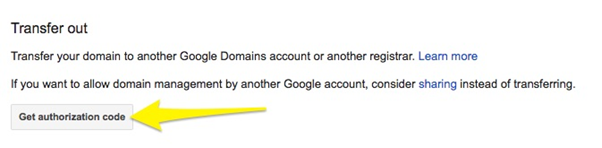
Expect Transfer Completion
After the payment is done, Reg Names will provide the code you entered to your domain’s registry that will request Google’s confirmation for transfer. After it is approved by the previous owner of the domain, Reg Names will confirm the success of the transfer to the recipient. You can check the status of the transfer in the “Pending Domains” section.
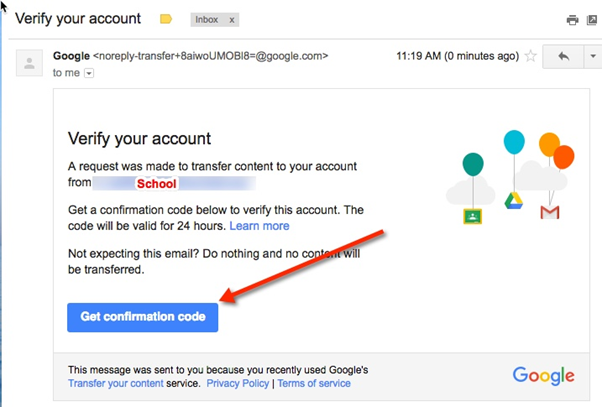
Transfer Domain Name to Another Person
Whether your transfer relates to a GoDaddy, Squarespace or Namecheap account or another registrar, there is a specific protocol you’ll need to follow in order for it to be successful. In the following sections we will briefly discuss how to perform a transfer to one of the most popular registrars, and what to do if the recipient does not have an account with any of the major platforms.
Transfer to Another Person from Google
Transfers to the most widely used registrars are pretty basic and easy to follow - you can usually find an instruction of the registrar’s own website. For example, on this page Google give a detailed description of the steps for a domain transfer to their accounts.
Transfer to Another Person i.e. Registrar
Although transfer procedures are highly similar among all registrars, different providers have subtleties and nuances constrained to their interface or other unique features. It might be tricky to find a detailed guide to a domain transfer to an unpopular registrar. Nevertheless, the process is profoundly the same: make sure you turn off the domain lock, obtain and share with the recipient the authorization key for the domain in question, and then enter the code on the new registrar’s account page and pay for registration.
Do you need to transfer a domain to someone who isn’t registered with any provider? Well, in this case they will have no choice but to create an account - it is not possible to perform a transfer without being registered. After that, a standard sequence of steps should be followed.
Transfer to Another Account
How do you transfer a domain between two Google accounts? Google have made it easy for their users to move between the sites.
- Sign in to the account to which you need to transfer and find the “Transfer” section on the menu on the left. This will take you to the page where you will need to enter the name of the domain you want to receive.
- Get the code by requesting it in one of the sections below, then access your other account and copy it from there.
- Come back to the account that you’re meant to transfer to and paste the code in the relevant field.
- Pick the personal details settings before proceeding to transfer.
- Finally, perform the transfer and confirm it via email.
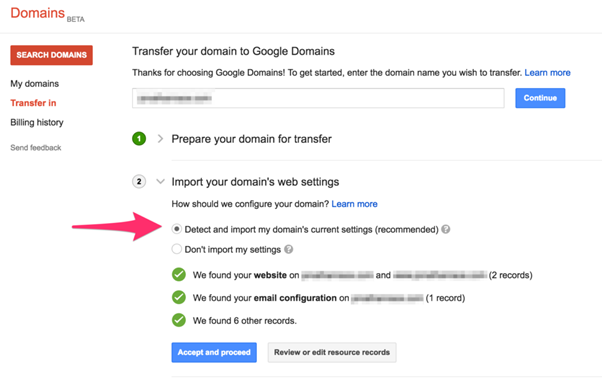
How Long Does Domain Transfer From Google Take?
If you’re transferring to another registrar, Google claim that it takes 5 to 7 days for the transfer to go through. If, however, you’re transferring to another Google account, it is only a matter of minutes upon confirmation.
How to Enable Domain Transfer From Google?
Enabling transfer is based off a few key points. First of all, you must remember to disable the lock in the “Registration Settings” section of your Google account. Secondly, don’t forget to request the code for authorization and to share it with the person whose account you’re transferring the domain to. Lastly, make sure you have entered the correct contact details.
How Much Does It Cost to Transfer a Domain Name From Google?
While the process of transfer itself is free, when you move your domain to a different registrar you’ll need to pay a registration fee for the following year. For Google, the pricing can range anywhere from $10 to $130 - this may vary depending on the provider. The good thing is, however, is that the transfer within the Google Domains platform will be completely free of charge.
What Can Cause a Transfer to Fail?
Even for a straightforward procedure like this, you might be surprised to find a number of complications that might interrupt the process. Here are a few of them:
- Your domain is too new. Check that it has been more than two months since purchase;
- You have a .jp domain - there are a number of restrictions regarding it that might cause some issues;
- The domain exceeds the allowed period of 10 years for registration;
- You’ve left out the essentials, like shutting down the transfer lock.
Conclusions
There are a number of steps and regulations you need to follow if you want to transfer a domain from Google. If you choose Reg Names as the provider you want to transfer to, you’ll need to start by locating the domain to be moved and unlocking it. Then you need to authorize the transfer through the use of special codes that you can request from your current registrar. Finally, activate the transfer and pay for registration - the entire process should take under a week to complete.